More Help¶
Help! My DesignerObjects aren’t showing up where I want them to.¶
The Designer window works on a x,y coordinate system where (0, 0) is the left top corner.
Let’s look at an example. Say we have a window that is 800 pixels wide and 600 pixels tall (this is the default size of the Designer window). Look at the image to understand the coordinate system.
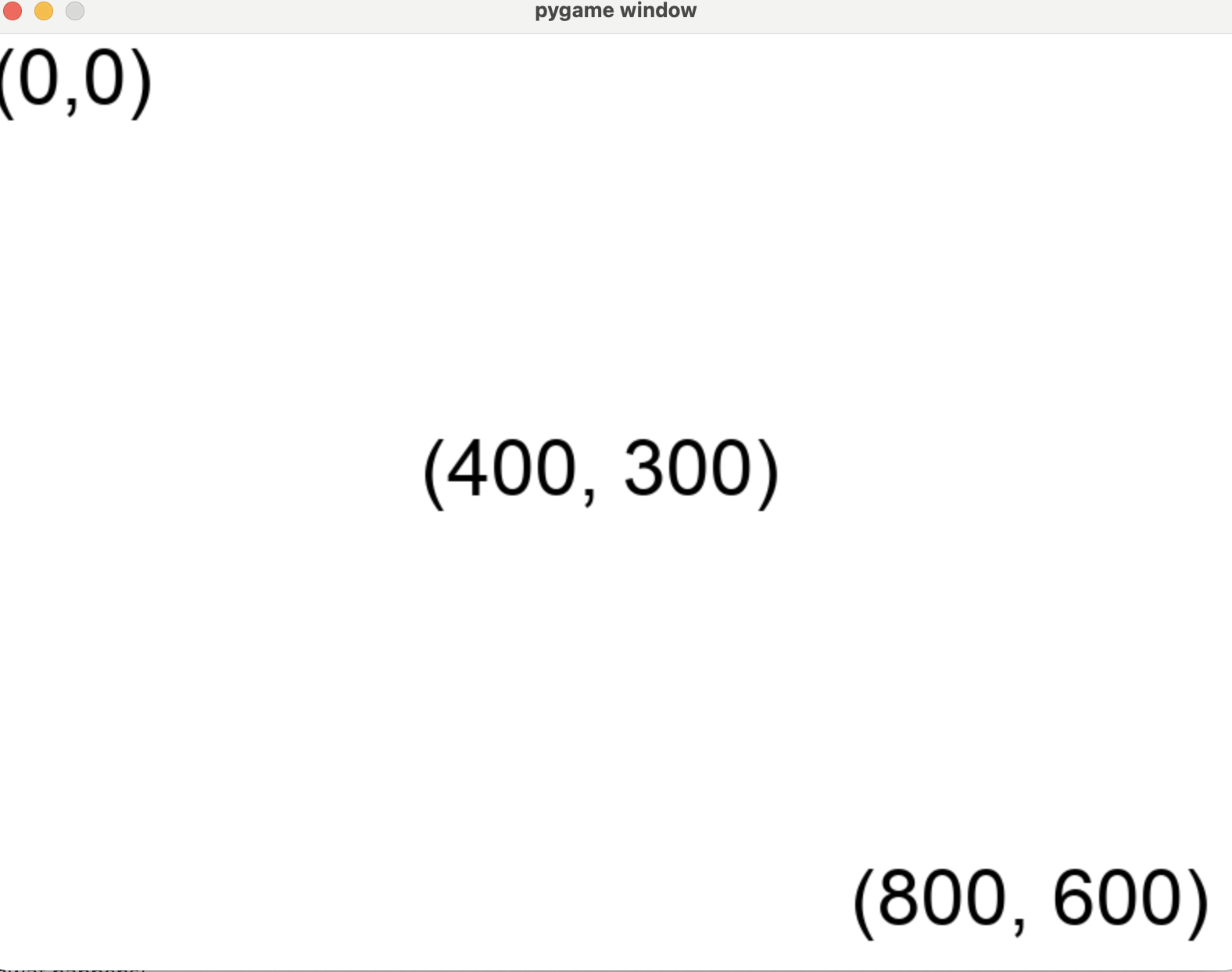
Actions After Start¶
Once you call the start() function, no other code will run until your game finishes.
from designer import *
# These print statements demonstrate when code runs relative to start
print("This line will execute before the game starts.")
start()
print("This line will not execute until the game is over."
If you want to have activity in your game, you have to use the when function to add event handling.
Why Use a Constructor¶
We recommend having a nullary constructor to set up your World.
from designer import *
# Define the shape of the World
World = { "box": DesignerObject }
# Create a function that creates new worlds
def create_the_world() -> World:
# Actually create an initial World instance
return {
# The world has a 20x30 black rectangle in it
"box": rectangle("black", 20, 30)
}
# This tells Designer to call our `create_the_world` function
# when the game starts, in order to setup our initial World.
when("starting", create_the_world)
start()
However, strictly speaking, this isn’t necesary. You can actually just create
a World and pass it in to the start function.
from designer import *
start({"box": rectangle("black", 20, 30)})
The end result is the same, and the version without the constructor seems much shorter. So why would you want to go through all the trouble?
There are three main advantages to the Constructor approach.
First, we can define the type more concretely. This makes it clearer to others what the World looks like and how it should be used. Technically, you can also achieve this if you store the World in a variable.
from designer import *
World = { "box": DesignerObject }
initial_world: World = {"box": rectangle("black", 20, 30)}
start(initial_world)
Second, we can reset the game more easily. Whenever you want to reset the
game to its initial state, you can simply have an updating function call
the create_the_world function and return the resulting new world.
Third, we can test our game more easily. Any time you want to create a World,
you just call create_the_world and you have a fresh instance. From there,
you can manipulate its fields and call update functions on the World.
Adding New Fields¶
When you want to have an extra field for a DesignerObject, you can simply inherit from the class and add the
field. However, this means that you will need to initialize the field in the constructor as a keyword argument.
from designer import *
import math
class SpeedEmoji(emoji):
speed: int
@updating
def update_emoji(se: SpeedEmoji):
se.speed = (se.speed+10) % 360
se.x += math.sin(math.radians(se.speed))*10
start(SpeedEmoji("dog", speed=5))
Note how we have to pass in the speed as a keyword argument to SpeedEmoji.